How to Convert Website to PDF - Webpage to PDF
Everyone wants a webpage they can keep for offline research or to share with others. If you need to preserve a web page to see later while offline or if you want a copy that you can quickly share with others or for printing, converting a webpage to a PDF file can help. Sometimes it’s useful to have the website as an image that you can see offline or print.
It is possible to convert websites into PDF with the help of browsers like google chrome and safari. But what to do when you have a browser like Firefox or Internet explorer? Don't worry we will discuss the remedy for this situation. Firstly, let's find a way to convert a website to PDF using Chrome, MS Edge and Safari on your PC, Mac, Android or iPhone.
How to convert website to PDF Online
There are two methods for converting website to PDF
- Using browser
- Manual conversion
Using Browser
Chrome
- Click on to the “Three-Dot” in the top-right corner.
- Click on the “Print” option from the list OR Press Ctrl + P (Command+P on Mac).
- It will show a pop-up. Choose the “Save as PDF” option from the “destination” menu. click the
- You can set paper size and scaling essentials by clicking on the “More Settings” option.
- Once you have made all the changes, click on the “Save” button and select a destination folder.
- Again click on the “Save” button to complete conversion.
Safari
1-Click on the “File” button from the menu bar of safari.

2-Choose the “Export As PDF… “ option from the drop-down menu.
3-From the following pop-up, enter a filename, select a destination, and click the Save button.

4-Congrats! Your website is converted to PDF.
Convert website to PDF Offline for free
If you are using Firefox or Internet explorer, you have only one way to convert a website to PDF.
Steps to convert website to PDF Offline for free
1-Press CTRL+A to select all of the content of your website.
2-Launch WPS Office on your computer or mobile and create a new file.

3-Then paste all this data into the WPS writer.
4-And save this WPS file as PDF by clicking on “export as PDF” from the menu option.

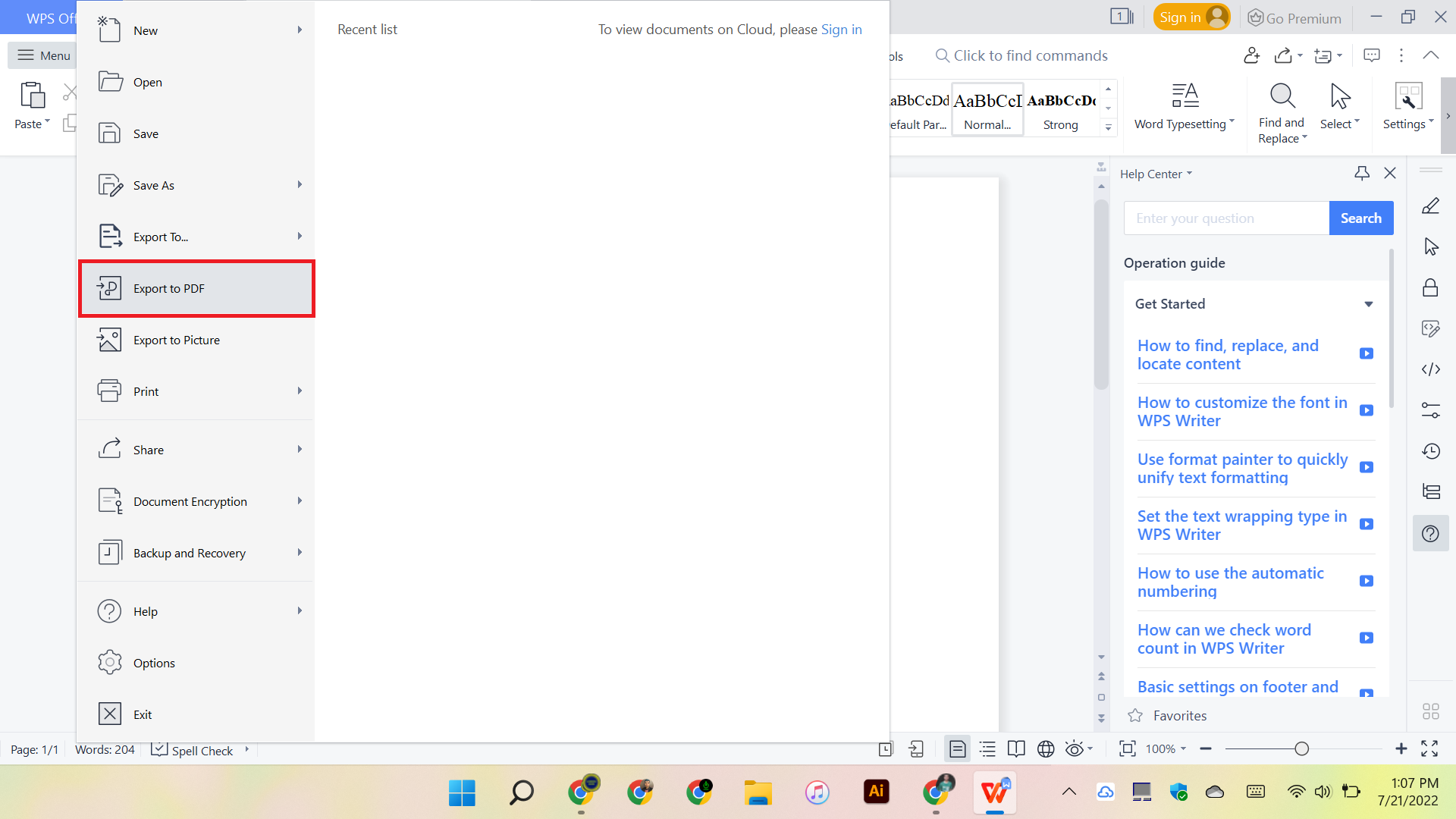

Conclusion
Saving and sharing websites is a simple task only when you have a PDF copy of your webpages. You can convert a website to PDF with the help of your browser either it is safari or chrome. But in the case of firefox and internet explorer you have to convert websites to pdf manually by WPS Office app. Copy and paste your website by “Ctrl+A” and paste in WPS writer. Then save it as a PDF.
Also Read:
- 1. How to Save A Webpage As A Pdf - Free Online and Offline Method
- 2. How to Save a Webpage as a PDF Free in 4 Ways on Windows & Mac
- 3. How to Convert Webpage to PDF
- 4. How to Convert Webpage to PDF-Best Guide
- 5. How to Save a Webpage as a PDF in Chrome, Firefox, and Edge
- 6. Best 7 Steps on How to Download a Website as a PDF on Windows
- 7. Best 5 Steps on How to Print a Webpage to PDF on Windows with WPS Office
- 8. How to Convert a Webpage to PDF in Chrome Browser
- 9. A Brief Guide about How to Save a Webpage as a PDF on Mac
- 10. How to Convert PDF to Webpage in WPS Office
